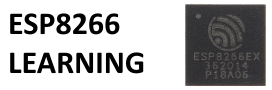This is the first simple project we are going to create using the Wemos Mini and various shields
In this particular example we are going to simply display temperature and humidity readings from a DHT11 sensor on an OLED display. These are all shields making this a simple project to build.
Requirements
1 x Wemos Mini
1 x Wemos Dual Base
1 x OLED Shield
1 x DHT Shield
You can see what I assembled in the picture below, I could have stacked in one column but I wanted to see the OLED and also leave the DHT11 uncovered.

Code
Various libraries required – you can install these via the library manager, here are links to them
https://github.com/adafruit/DHT-sensor-library
https://github.com/adafruit/Adafruit_Sensor
https://github.com/sparkfun/SparkFun_Micro_OLED_Arduino_Library
#include "DHT.h"
#include <Wire.h> // Include Wire if you're using I2C
#include <SFE_MicroOLED.h> // Include the SFE_MicroOLED library
#define DHTPIN D4 // what pin we're connected to
#define DHTTYPE DHT11 // DHT 11
#define PIN_RESET 255 //
#define DC_JUMPER 0 // I2C Addres: 0 - 0x3C, 1 - 0x3D
MicroOLED oled(PIN_RESET, DC_JUMPER); // Example I2C declaration
DHT dht(DHTPIN, DHTTYPE);
void setup()
{
Serial.begin(9600);
dht.begin();
oled.begin();
oled.clear(ALL); // Clear the display's memory (gets rid of artifacts)
oled.display();
}
void loop()
{
// Wait a few seconds between measurements.
delay(2000);
float h = dht.readHumidity();
float t = dht.readTemperature();
// Check if any reads failed and exit early (to try again).
if (isnan(h) || isnan(t))
{
Serial.println("Failed to read from DHT sensor!");
return;
}
oled.clear(PAGE);
oled.setFontType(0); // set font type 0, please see declaration in SFE_MicroOLED.cpp
oled.setCursor(1, 3);
oled.print("Humidity: ");
oled.setCursor(1, 12);
oled.print(h);
oled.print(" %\t");
oled.setCursor(1, 21);
oled.print("Temp :");
oled.setCursor(1, 30);
oled.print(t);
oled.print(" *C ");
oled.display();
}
Output
All going well you should see something like this on your display, you can obviously change the text to what you want or even convert to fahrenheit. The Adafruit library supports that and a heat index value, here you can see what we need to be added to display this via the serial monitor, this is in the DHT11 example in the library.
// Compute heat index in Fahrenheit (the default)
float hif = dht.computeHeatIndex(f, h);
// Compute heat index in Celsius (isFahreheit = false)
float hic = dht.computeHeatIndex(t, h, false);
Serial.print("Heat index: ");
Serial.print(hic);
Serial.print(" *C ");
Serial.print(hif);
Serial.println(" *F")
[/codesyntax]

Links
You can get all the boards and shields for about $10
Mini NodeMcu 4M bytes Lua WIFI Internet of Things development board based ESP8266 by WeMos
Double Socket Dual Base Shield for WeMos D1 Mini NodeMCU ESP8266 Diy PCB D1 Expansion board
D1 Mini WeMos DHT11 Single Bus Digital Temperature Humidity Sensor Shield Module
64X48 IIC I2C LCD OLED LED Dispaly Shield for Arduino Compatible WeMos D1 Mini